|
 |
LIVE INTERNET BROADCAST |  |
| |
| INTRODUCTION |
| We
knew that many people were not able to attend our wedding due to various circumstances.
However, through the magic of the World Wide Web, we shared our wedding via a
live Internet broadcast. The church where we got married broadcasts their
weekly services live on the Internet, and we used this same technology to bring
our wedding to a computer near you. On 02/02/02, we had confirmed reports of people
watching our wedding in New York, Colorado, Nebraska, Indiana, and Illinois. |
| | | WATCH
THE BROADCAST |
| You
can stream the RealMedia broadcast from our wedding right here on the website.
 Internet Broadcast Archive
Internet Broadcast Archive
If you don't know
what RealMedia is, or are having problems, read the sections below for help. |
| |
|
WHAT IS REALMEDIA? | |
RealMedia
is a popular streaming-media format that allows you to view audio and video over
the Internet in real-time. It was created by RealNetworks, and is very simular
to watching live television on your computer. You
will need a program called RealOne Player to view our broadcast (RealPlayer 8.0
should also work fine). The
RealOne Player software and Plug-in are available FREE online. You don't
need to pay anything, just go through the following steps...
1. Click
on the icon below
2.
Click the "Download the Free RealOne Player Only" link 
|
| | |
| WHAT
WILL IT LOOK LIKE? | | When
you launch the archive of our live Internet broadcast by clicking the link below,
a new window will pop up containing your RealOne Player (or RealPlayer, depending
on what version you are using). Here is an example view of the player: 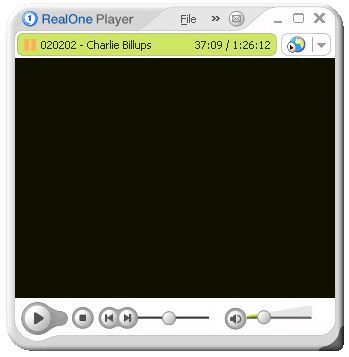
The
broadcast will appear in the area that is black in the above graphic. (In case
you are wondering, if you see the name Charlie Billups somewhere in your broadcast
window, this refers to the person who first configured the Internet broadcast
software at the church!). If
the broadcast is choppy at times (for example, if you can hear the audio but the
video isn't moving very fast), don't worry. Broadcasting audio and video over
the Internet is very intensive on technology, and due to online traffic and the
capabilities of your individual computer, results may vary. |
| | |
| HOW
DO I JUMP TO MY FAVORITE SECTION? |
| The
broadcast runs a total of 1 hour, 26 minutes, and 12 seconds, but you can jump
to your favorite section just by clicking on the name of the event (shown below).
This will start your RealOne Player exactly at the beginning of the featured section,
and continue playing until you choose a different section or the broadcast runs
the entire length, whichever comes first. If you are having problems with the
direct links to your favorite section, click
here for additional help. | |
| | ALTERNATE
METHOD TO FAVORITE SECTIONS |
| If
the direct links to your favorite section are not working properly for you, there
is an alternative way to find what you are seeking. It is possible to fast forward
through parts manually. While this process is not very accurate and user-friendly,
it is the only other way to jump ahead in the broadcast. You
can use the slider control on your RealOne Player to move ahead or backwards in
the presentation. The slider looks like this: 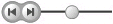
Simply move the slider ahead
or backwards. You'll notice that the time counter at the top of the player will
change accordingly depending on where you are in the broadcast. To assist you
in finding specific sections of the wedding, we have provided this guide above
with the time stamps of various events throughout the broadcast. We hope this
will help you enjoy the archive. | | | |
| |